What you need:
Creating ISO file:
run cmd as Administrator
Next steps:
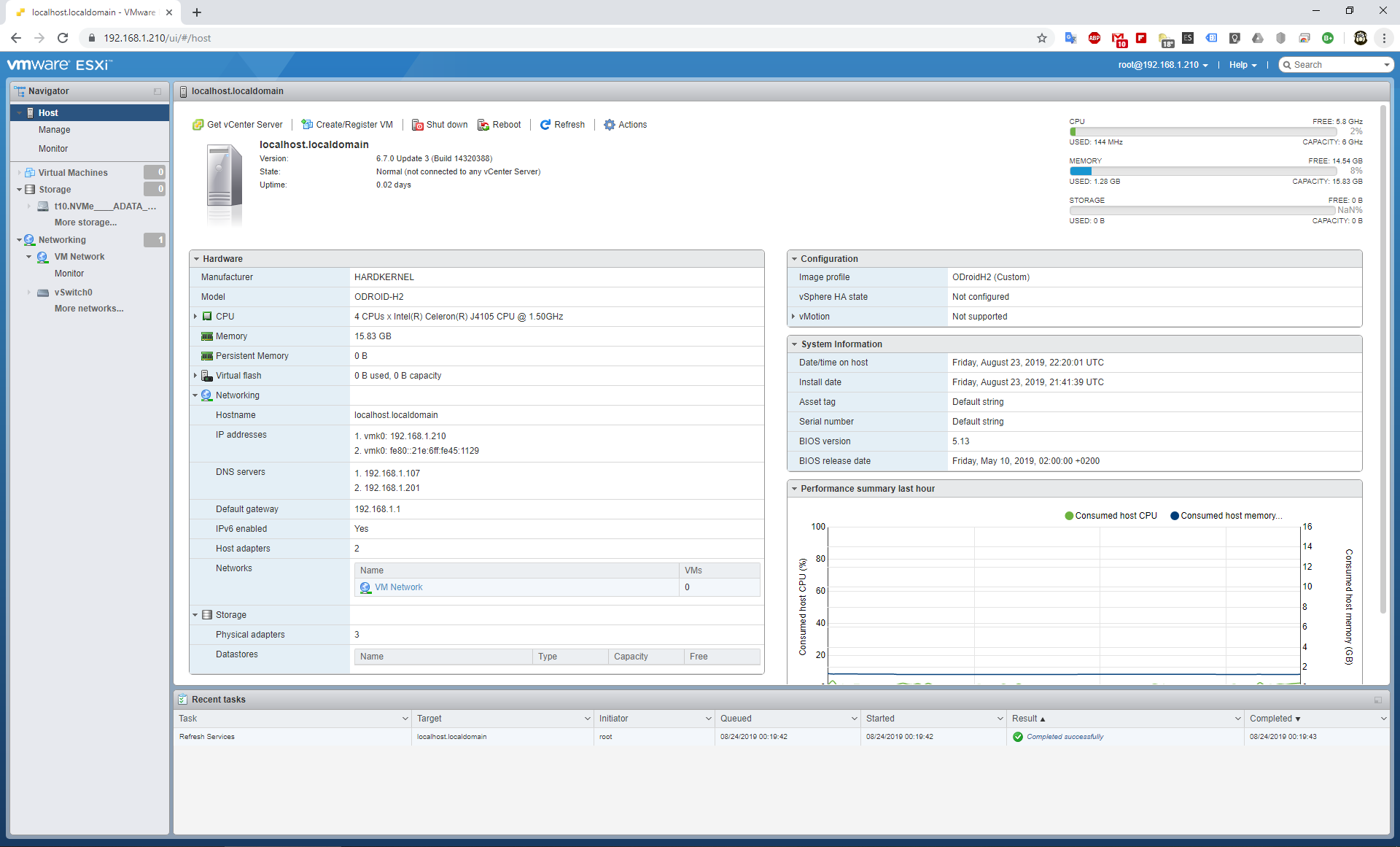
- Odroid H2
- NVMe SSD
- Computer with Windows 10
- 2 USB 3.0 flash drives
- vmware esxi from https://my.vmware.com/group/vmware/patch#search
- Updated driver for Realtek 8168/8111/8411/8118 based NICs (Offline Bundle) from https://vibsdepot.v-front.de/wiki/index.php/Net55-r8168
- nvme driver from https://hostupdate.vmware.com/software/V...169922.vib
- Rufus from https://rufus.ie/
Creating ISO file:
run cmd as Administrator
powershell
Set-ExecutionPolicy Unrestricted
Install-Module -Name VMware.PowerCLI
Add-EsxSoftwareDepot .\net55-r8168-8.045a-napi-offline_bundle.zip
Add-EsxSoftwareDepot .\update-from-esxi6.7-6.7_update03.zip
Get-EsxSoftwarePackage -PackageUrl .\VMW_bootbank_nvme_1.2.1.34-1vmw.670.0.0.8169922.vib
New-EsxImageProfile -cloneprofile ESXi-6.7.0-20190802001-standard -Name ODroidH2 -Vendor Custom
Set-EsxImageProfile -ImageProfile "ODroidH2" -AcceptanceLevel CommunitySupported
Add-EsxSoftwarePackage -ImageProfile "ODroidH2" -SoftwarePackage "nvme 1.2.1.34-1vmw.670.0.0.8169922"
Add-EsxSoftwarePackage -ImageProfile "ODroidH2" -SoftwarePackage net55-r8168
Export-EsxImageProfile -ImageProfile "ODroidH2" -ExportToIso -FilePath .\ODroidH2.isoNext steps:
- Use Rufus to burn the ISO file on the USB flash drive.
- Insert both flash drives into USB 3.0 ports and start H2.
- In BIOS select to boot from the flash drive with esxi ISO.
- Install esxi. Login as root.



